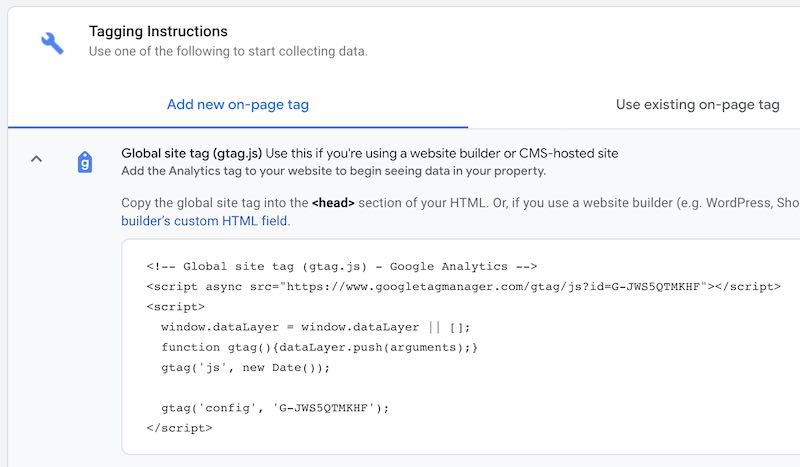Analytics
Back to Admin
Pyro does its best to provide you with detailed level analytics of how each of your site is doing. However, if you are after a more in-depth analysis of your site's traffic, Pyro can easily integrate with Google Analytics.
Google Analytics
Assuming you have a Pyro site up and running, go to Google Analytics and add a new site to analyze. Each site is assigned a unique ID (shown below as G-JWS5QTMKHF) and you need to copy and paste this ID in Pyro.
The Google Analytics ID can be found by going to
Admin > Data Stream and selecting the data stream you created when setting it up.
There, under the Tagging Instructions
you will need to click on the Global site tag, which will show a screen similar to below.
In the above code, find the ID G-JWS5QTMKHF. Copy this and go to Analytics in your site and paste it in the Google Analytics text field. You should now see your site's report
via your Google Analytics page.
You should now soon be able to see your traffic analysis via Google Analytics.